Top Screen
If you have registered your printer to the application, the last connected printer is automatically searched when the application is launched and the connection status is displayed on the top screen.
If you have not registered your printer, [Register Machine] is displayed.
When a registered printer is found:
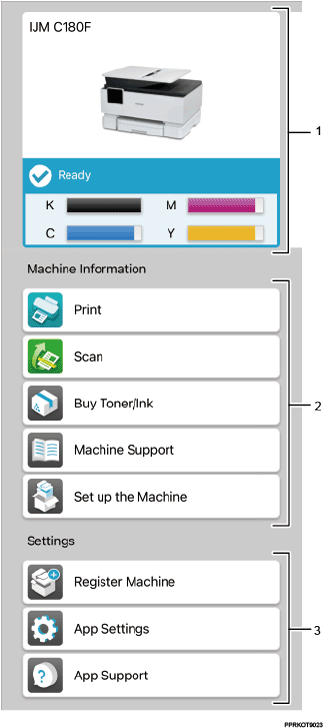
When a printer is not registered to the application:
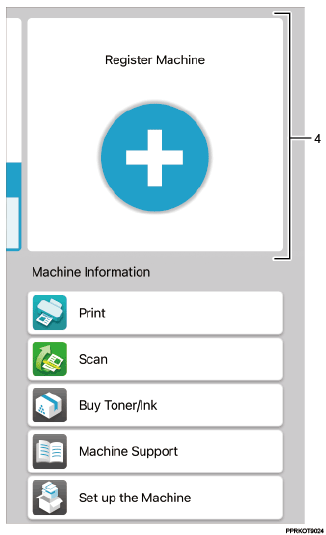
No. | Item | Description |
|---|---|---|
1 | Printer status | Displays the printer’s status. For details, see Viewing the Printer Information. |
2 | Machine Information | Tap each button to open the detailed screen. [Print] and [Scan] are only available for RICOH Support Station for iOS/Android. For details on the print and scan functions, see Print and Scan. For details on the application information, see Viewing the Application Information. |
3 | Settings | Tap each button to open the detailed screen. For details on registering a printer, see Setting up a Printer. For details on the application related settings, see Viewing the Application Information. |
4 | Register Machine | Tap to register a printer to the application. For details, see Setting up a Printer. |
