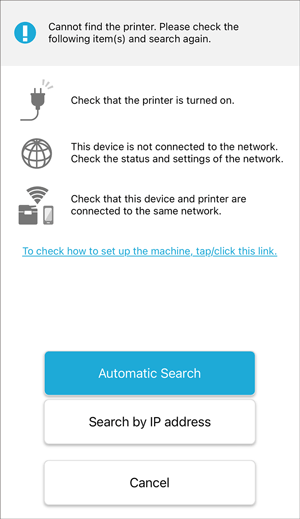Setting up a Printer
 Launch RICOH Support Station on your mobile device.
Launch RICOH Support Station on your mobile device.
The welcome screen appears.
 Tap [EULA] and read the "SOFTWARE LICENSE AGREEMENT RICOH Support Station".
Tap [EULA] and read the "SOFTWARE LICENSE AGREEMENT RICOH Support Station".

 If you agree to the acquisition and use of your usage data by Ricoh, select the [Consent to the acquisition and use of your Usage Data by Ricoh] check box.
If you agree to the acquisition and use of your usage data by Ricoh, select the [Consent to the acquisition and use of your Usage Data by Ricoh] check box.

You can leave the check box unselected if you do not agree to it. You can change the setting from [App Settings] after you logged in to the application.
 Tap [Accept to the EULA].
Tap [Accept to the EULA].
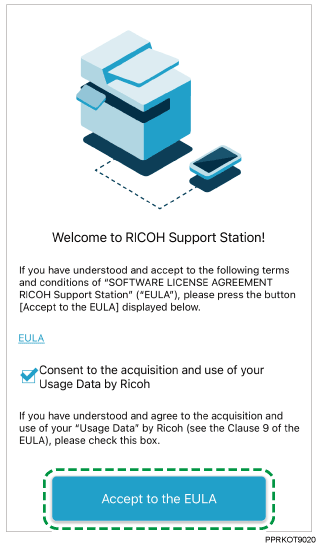
 Follow the instruction on the screens until the setup screen appears.
Follow the instruction on the screens until the setup screen appears.
 Tap [Set up the Machine].
Tap [Set up the Machine].
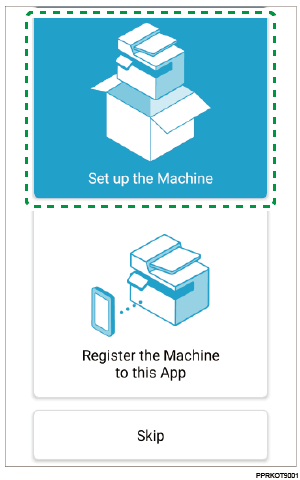

To close the setup screen without performing the procedure, tap [Skip] then [Close].
 Follow the instructions on the screens to set up your printer.
Follow the instructions on the screens to set up your printer.

If your printer is not found in the wireless network, the message appears. For details on finding your printers, see Finding a Printer by the Automatic Search or Finding a Printer with an IP Address.
You can register up to two printers to this application and switch the registered printers to manage them. If you have more than two printers you want to manage with the application, clear the registered printer(s) once and register the printer you want to use.
After you register your printer to the application, the last connected printer is automatically searched the next time you launch the application and the connection status is displayed on the top screen. For details on the top screen, see Top Screen.
If the printer cannot connect to the Wi-Fi network, the message appears. Check the network settings.