This screen displays the information of the logged-in user.
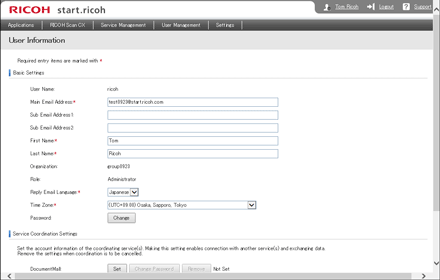
Item |
Description |
|---|---|
User Name |
Displays the user's name. |
Main Email Address |
Specify the destination for notification e-mail messages. Allowed characters are single-byte characters and symbols that conform to the ASCII-code standard. |
Sub Email Address1–2 |
Specify the destination for notification e-mail messages. Allowed characters are single-byte characters and symbols that conform to the ASCII-code standard. |
First Name |
Specify the user's first name using up to 128 characters. Only spaces are not permitted. |
Last Name |
Specify the user's last name using up to 128 characters. Only spaces are not permitted. |
Organization |
Displays the user's organization. If multiple organization names are registered, they are separated by spaces. |
Reply Email Language |
Select the language to send notification e-mail messages. |
Time Zone |
Select the time zone. |
Password |
Clicking [Change] allows you to change the password used to log in to start.ricoh. |
Service Coordination Settings |
You can specify [Set], [Change Password], or [Remove] for the linked service. |
Role |
Displays the user's roles: [Tenant Administrator] or [User]. For details, see Role and Authority. |
FlexRelease CX |
This appears if the user who accesses FlexRelease CX has [Administrator Authority] or [User Authority]. For details, see Role and Authority. |
RICOH Scan CX |
This appears if the user who accesses RICOH Scan CX has [Administrator Authority] or [User Authority]. For details, see Role and Authority. |
Editing user information
![]() Log in to start.ricoh, and then click the user name of a logged-in user.
Log in to start.ricoh, and then click the user name of a logged-in user.
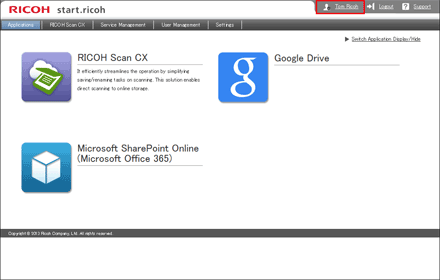
![]() Enter the user information, and then click [OK].
Enter the user information, and then click [OK].
Changing the user's login password
![]() Log in to start.ricoh, and then click the user name of a logged-in user.
Log in to start.ricoh, and then click the user name of a logged-in user.
![]() Click [Change].
Click [Change].
![]() Enter the new password, and then again for confirmation, and then click [OK].
Enter the new password, and then again for confirmation, and then click [OK].
Configuring storage service
To set storage service as the storing destination, the following settings are required. Set user information for accessing each storage service in the service coordination settings.
![]() Log in to start.ricoh, and then click the user name of a logged-in user.
Log in to start.ricoh, and then click the user name of a logged-in user.
![]() Click [Set] next to the storage service to be used in the [Service Coordination Settings].
Click [Set] next to the storage service to be used in the [Service Coordination Settings].
To disable the storage service, click [Remove].
![]() Configure the settings as necessary, and then click [OK].
Configure the settings as necessary, and then click [OK].
To change the password, click [Change Password].
When asked to log in to Google Drive, log in and click [Accept] on the access permission request screen.
![]()
To enable the storage service again, specify the storage service as the project destination.

