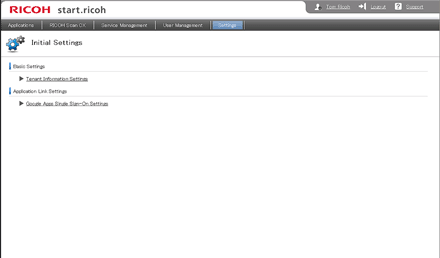
Item |
Description |
|---|---|
Tenant Information Settings |
Specify tenant information. |
Google Apps Single Sign-On Settings |
Configure Google Apps single sign-on. Configuring single sign-on allows you to log in to Google Apps just by logging in to start.ricoh. |
Specifying tenant information
![]() Log in to start.ricoh, and then click [Settings].
Log in to start.ricoh, and then click [Settings].
![]() Click [Tenant Information Settings].
Click [Tenant Information Settings].
![]() Specify tenant information, and then click [OK].
Specify tenant information, and then click [OK].
Configuring Google Apps single sign-on
![]() Log in to start.ricoh, and then click [Settings].
Log in to start.ricoh, and then click [Settings].
![]() Click [Google Apps Single Sign-On Settings].
Click [Google Apps Single Sign-On Settings].
![]() Specify the domain name used for Google Apps, and then click [Next].
Specify the domain name used for Google Apps, and then click [Next].
![]() Confirm the URL.
Confirm the URL.
The URL is required for configuring the Google settings.
![]() Copy the verification certificate, and then save it in "txt" format.
Copy the verification certificate, and then save it in "txt" format.
The file is required for configuring the Google settings.
![]() Click [OK].
Click [OK].
Configure the single sign-on in Google Apps. For details, see the documentation for Google Apps.

