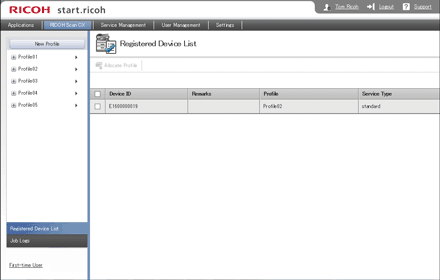
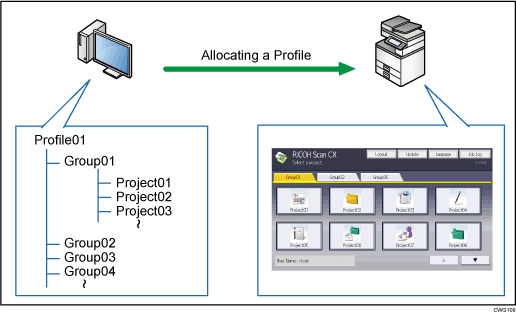
Item |
Contents |
|---|---|
Allocate Profile |
Set the profile allocated to the machine. If a profile is allocated to the machine, the set groups and projects can also be used from that machine. Also, select multiple machine check boxes to allocate them to a profile all at once. |
Device ID |
Displays the machine's ID. |
Remarks |
The entry appears in Device Description in the Device Activation menu in Administration Tool. |
Profile |
Displays the profile allocated to the machine. |
Service Type |
Shows whether the machine has an Office conversion license. |
Displaying the Registered Machine List
![]() Click [Registered Device List].
Click [Registered Device List].
The [Registered Device List] screen appears.
Allocating a Profile to the Registered Machine
![]() Select the check box, so that a profile is allocated to the machine and then select [Allocate Profile].
Select the check box, so that a profile is allocated to the machine and then select [Allocate Profile].
The [Allocate Profile] screen appears.
![]() Select the profile you want to allocate to the machine, and then click [OK].
Select the profile you want to allocate to the machine, and then click [OK].
![]()
It takes up to an hour to apply the specified settings to the machine. To apply the settings immediately, carry out one of the following:
Execute [Update] in [Profile Management] in Administration Tool.
In the project selection menu on the machine's control panel, press [Update].
Reboot the machine.

