Services registered on the machine appear.
Register a service using the Device Activation menu in Administration Tool, and then check whether it is registered.
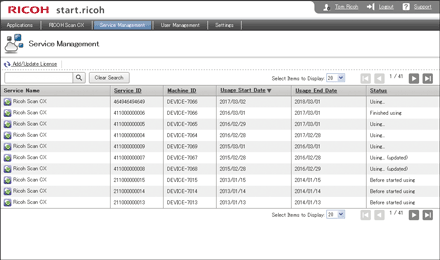
Item |
Description |
|---|---|
Add/Update License |
You can add a service license and update the license. When a service is purchased or a service contract is renewed, a new service ID is issued. This ID is required to add or update the license. |
Search box |
Searches registered services by entering a service name, service ID, or machine number. |
Clear Search |
Clears the displayed search results and returns to the list of services. |
Select Items to Display |
Selects the number of services displayed in the list. |
Service Name |
Displays the service name. |
Service ID |
Displays the service ID. Click to switch between alphabetical order and reverse alphabetical order. |
Machine ID |
Displays the number of the machine using the service. Click to switch between alphabetical order and reverse alphabetical order. |
Usage Start Date |
Displays the date when the service is first used. Click to switch the order between "the newest first" and "the oldest first". |
Usage End Date |
Displays the date of the license deadline of the service. Click to switch the order between "the newest first" and "the oldest first". |
Status |
Displays the usage status of the service. Click to switch between alphabetical order and reverse alphabetical order. |
Adding the service license
![]() Log in to start.ricoh, and then click [Service Management].
Log in to start.ricoh, and then click [Service Management].
![]() Click [Add/Update License].
Click [Add/Update License].
![]() Select the [Newly add a license] check box, enter the service ID in [Service ID], and then click [Next].
Select the [Newly add a license] check box, enter the service ID in [Service ID], and then click [Next].
Enter the service ID issued when the license was renewed.
![]() Confirm the terms of use, select the [Agree] checkbox, and then click [Add].
Confirm the terms of use, select the [Agree] checkbox, and then click [Add].
![]() Click [OK].
Click [OK].
Updating the service license
![]() Log in to start.ricoh, and then click [Service Management].
Log in to start.ricoh, and then click [Service Management].
![]() Click [Add/Update License].
Click [Add/Update License].
![]() Select the [Update a license] check box, enter the service ID in [Service ID], and then click [Next].
Select the [Update a license] check box, enter the service ID in [Service ID], and then click [Next].
Enter the service ID issued when the license was renewed.
![]() Confirm the terms of use, select the [Agree] checkbox, and then click [Next].
Confirm the terms of use, select the [Agree] checkbox, and then click [Next].
![]() Select the service whose license will be updated, and then click [Update].
Select the service whose license will be updated, and then click [Update].
![]() Click [OK].
Click [OK].
Checking the usage status of the service
![]() Log in to start.ricoh, and then click [Service Management].
Log in to start.ricoh, and then click [Service Management].
![]() In search box, enter a service name, service ID, or machine number for the service you want to check, and then click
In search box, enter a service name, service ID, or machine number for the service you want to check, and then click ![]() .
.
![]() Check [Status] for the service you want to check in the search results.
Check [Status] for the service you want to check in the search results.
The service is registered and becomes available if [Status] is changed to [Using...] or [Using... (updated)].

