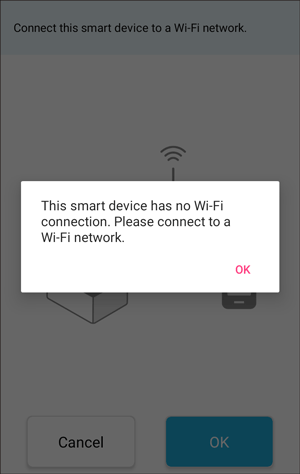Setting up a Printer
 Launch RICOH Support Station on your mobile device.
Launch RICOH Support Station on your mobile device.
The welcome screen appears.
 Tap [Continue] and follow the instruction on the screens until the setup screen appears.
Tap [Continue] and follow the instruction on the screens until the setup screen appears.
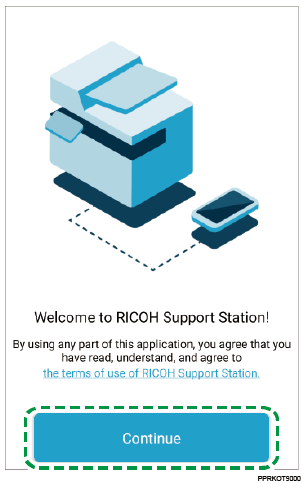
 Tap [Set up the Machine].
Tap [Set up the Machine].
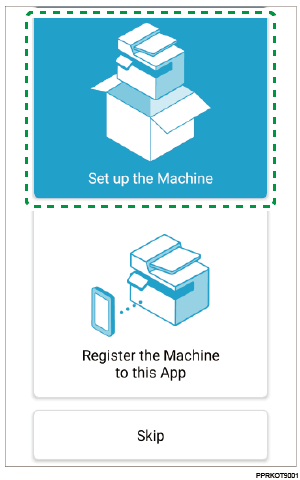

To close the setup screen without performing the procedure, tap [Skip] then [Close].
 Follow the instructions on the screens to set up your printer.
Follow the instructions on the screens to set up your printer.

If your printer is not found in the wireless network, the message appears. For details on finding your printers, see Finding a Printer .
You can register up to two printers to this application and switch the registered printers to manage them. If you have more than two printers you want to manage with the application, clear the registered printer(s) once and register the printer you want to use.
After you register your printer to the application, the last connected printer is automatically searched the next time you launch the application and the connection status is displayed on the top screen. For details on the top screen, see Top Screen.
If the printer cannot connect to the Wi-Fi network, the message appears. Check the network settings.