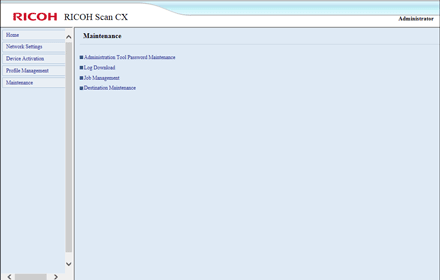
Item |
Contents |
|---|---|
Administration Tool Password Maintenance |
Displays the administration tool password maintenance screen. |
Log Download |
Displays the log download screen. |
Job Management |
Displays the job management screen. |
Destination Maintenance |
Displays the destination maintenance screen. |
Administration Tool Password Maintenance Screen
You can change the administrator's password for the machine.
This password is required when you log in to Administration Tool.
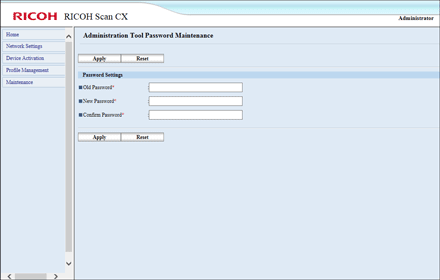
Item |
Contents |
|---|---|
Apply |
Applies the values entered for the settings. |
Reset |
Clears the values entered for the settings. |
Old Password |
Enter the current password. Between 6 to 8 single-byte characters can be entered. "\" and "`" cannot be used. |
New Password |
Enter a new password. Between 6 to 8 single-byte characters can be entered. "\" and "`" cannot be used. |
Confirm Password |
Enter the new password again for confirmation. Between 6 to 8 single-byte characters can be entered. "\" and "`" cannot be used. |
Settings for the administration tool's password
![]() Click [Maintenance].
Click [Maintenance].
![]() Click [Administrator Password Maintenance].
Click [Administrator Password Maintenance].
![]() Configure the settings, and then click [Apply].
Configure the settings, and then click [Apply].
The setting completion screen appears.
![]() Click [Back].
Click [Back].
Log Download Screen
This screen displays the machine's analysis log.
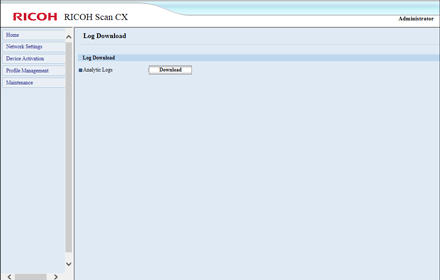
Item |
Contents |
|---|---|
Download |
Downloads the machine's analysis log. The downloaded file is saved with the name "logs-yyyymmdd-hhmmss.zip". "yyyymmdd-hhmmss" is the year, month, day, and time when the file was downloaded. |
Downloading the log
![]() Click [Maintenance].
Click [Maintenance].
![]() Click [Log Download].
Click [Log Download].
![]() Click [Download].
Click [Download].
Job Management Screen
On this screen, errors such as undelivered documents are displayed, and you can delete stored error jobs.
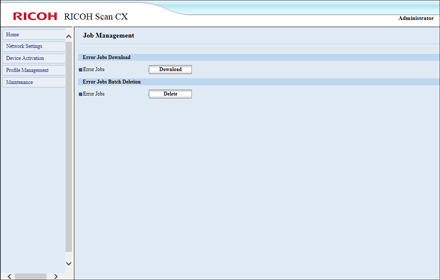
Item |
Contents |
|---|---|
Download |
Downloads the error jobs. The downloaded error jobs are saved with the name "error_jobs.zip". |
Delete |
Deletes the error jobs. |
Downloading the error jobs
![]() Click [Maintenance].
Click [Maintenance].
![]() Click [Job Management].
Click [Job Management].
![]() Click [Download].
Click [Download].
Deleting the error jobs
![]() Click [Maintenance].
Click [Maintenance].
![]() Click [Job Management].
Click [Job Management].
![]() Click [Delete].
Click [Delete].
The deletion completed screen appears.
![]() Click [OK].
Click [OK].
![]() Click [Back].
Click [Back].
Destination Maintenance Screen
You can change the Ricoh cloud destination.
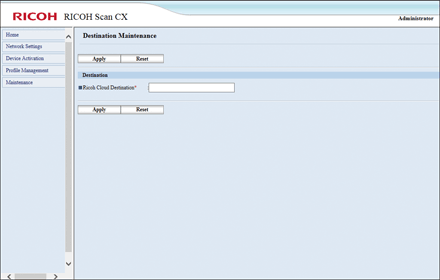
Item |
Contents |
|---|---|
Apply |
Applies the values entered for Ricoh Cloud Destination. |
Reset |
Clears the values entered for Ricoh Cloud Destination. |
Ricoh Cloud Destination |
The URL for start.ricoh will be entered. |
Settings for connecting to the Ricoh Cloud
![]() Click [Maintenance].
Click [Maintenance].
![]() Click [Destination Maintenance].
Click [Destination Maintenance].
![]() Enter the URL, and then click [Apply].
Enter the URL, and then click [Apply].
The setting completion screen appears.
![]() Click [Back].
Click [Back].

