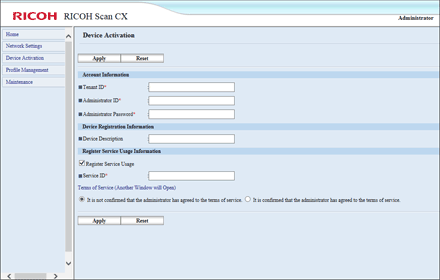
Item |
Contents |
|---|---|
Apply |
Applies the values entered for the settings. |
Reset |
Clears the values entered for the settings. |
Tenant ID |
Enter the tenant ID issued when you subscribed to the service. Between 9 and 15 alphanumeric characters and "-" can be entered. |
Administrator ID |
Enter the administrator's user name. Up to 128 single-byte characters, "-", ".", and "_" can be entered. |
Administrator Password |
Enter the administrator's password. Up to 128 single-byte characters can be entered. "\" and "`" cannot be used. |
Device Description |
Enter the machine's description or other information. Up to 128 characters can be entered. |
Register Service Usage |
To register a service, select the check box.
|
Activating a Device
![]() Click [Device Activation].
Click [Device Activation].
![]() Enter [Tenant ID], [Administrator ID], and [Administrator Password].
Enter [Tenant ID], [Administrator ID], and [Administrator Password].
![]() Enter [Device Description].
Enter [Device Description].
![]() Select the [Register Service Usage] check box.
Select the [Register Service Usage] check box.
![]() Enter [Service ID].
Enter [Service ID].
![]() Confirm the terms of service, and then select [It is confirmed that the administrator has agreed to the terms of service.].
Confirm the terms of service, and then select [It is confirmed that the administrator has agreed to the terms of service.].
![]() Click [Apply].
Click [Apply].
The setting completion screen appears.
![]() Click [Back].
Click [Back].
Updating the Device Registration
![]() Click [Device Activation].
Click [Device Activation].
![]() Specify [Tenant ID], [Administrator ID], and [Administrator Password], and then change [Device Description] if required.
Specify [Tenant ID], [Administrator ID], and [Administrator Password], and then change [Device Description] if required.
![]() Click [Apply].
Click [Apply].
The setting completion screen appears.
![]() Click [Back].
Click [Back].
![]()
The registered service ID can be confirmed on the start.ricoh Service Management screen.
If you have changed the administrator's password for the machine in the User Management menu in "start.ricoh", apply the new password in the Device Activation menu as well. If you have deleted and reconfigured an administrator setting in the User Management menu in "start.ricoh", apply the new administrator setting in the Device Activation menu as well.

